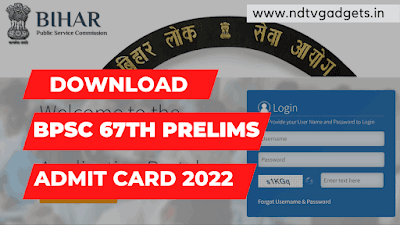How to Login WhatsApp in PC without Phone?
How to Login WhatsApp in PC without Phone? there are several methods are available to use your WhatsApp in PC. In this post, I will going to discuss about that how to login WhatsApp in PC without phone number.
I think there are many peoples are don't know that how to login WhatsApp on Desktop or PC. So, don't worry.
So, without wasting anymore time let's start our today's topic. And let's see how do I login WhatsApp on my PC.
Before starting the main topic, you need to know the all processes to use your WhatsApp in PC. The several methods are given below.
- Android Emulator: Android Emulator is a virtual environment where you can create an Android environment and also you can access all the Android applications in your Desktop or PC. Generally, peoples are using this two Android Emulators which are "BlueStacks" and the another one is "Andy". And I also recommend you to use this two Android Emulator for running Android applications in PC.
- WhatsApp Web: WhatsApp web is a official way to use your WhatsApp account in your PC or Desktop without installing any third party app in your Laptop or Desktop. And this method is a genuine method for access your WhatsApp in PC or Desktop.
- Third Party Application: You can also use your WhatsApp account by install a third party application in your PC or Desktop. But this is not a safe method. And I can't recommend you to use your WhatsApp from third party application. Because, the third party application can store your private data without your permission. So, I recommend you to use your WhatsApp account from WhatsApp web.
How to Login WhatsApp in PC? (Using WhatsApp Web)
This post is only for those peoples who don't know about that how to login WhatsApp in PC with phone number and can easily access every features of WhatsApp. Now follow the below process to access the WhatsApp in PC.
- At first open Chrome browser in your PC.
- After that, type "WhatsApp Web" and search it on Google.
- Now click on the first result.
- After that you will see a QR code generating. After few seconds the QR code will appear on your PC screen.
- Now you need to open your phone WhatsApp.
- And then click on three dot (top right corner).
- Now you will see an option like "Linked devices".
- Just click on it.
- After that a scanner will open and you need to scan the PC QR code which are already generated by you.
- After scanning the QR code your WhatsApp account will be login automatically in your PC.
- Now you can access your WhatsApp in PC.
How to Login WhatsApp in PC without Phone? (Using Android Emulator)
This is also a safe method to use your WhatsApp in PC. So, I request you to follow the below steps to use your WhatsApp in PC using Android Emulator.
- At first you need to download an Android Emulator.
- I recommend to download "BlueStacks".
- Just type "BlueStacks" and search it on Google.
- The first link is the official site of "BlueStacks".
- Now Download it form those site.
- After download then you need to install it in your system.
- After successfully install, now go the search bar and type "WhatsApp" and search it.
- Now you will see the WhatsApp icon, just click on the WhatsApp icon and install it.
- After that open the WhatsApp and enter your phone number.
- After entering the phone number then you need to verify it by OTP.
- After entering the OTP then your WhatsApp account will open shortly.
- Then you can easily access the WhatsApp from Android Emulator.
After performing the above all process correctly, now you can access the WhatsApp in your PC without phone.
Conclusion:
Most of the peoples are using WhatsApp from WhatsApp web. So, I recommend you to use your WhatsApp account from WhatsApp web. Because the WhatsApp web process is easy and required less time to login your WhatsApp account. And also this is a official method to use your WhatsApp account in PC or Desktop.
By the way if you are facing any issue regarding the all processes then comment down and I will try to fix your issue as soon as possible. And also don't forget to share this article with your friends.😉
Thank You!