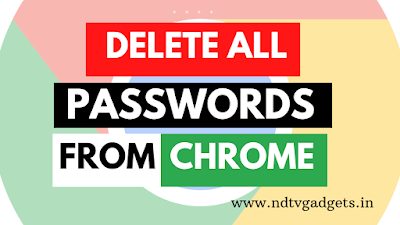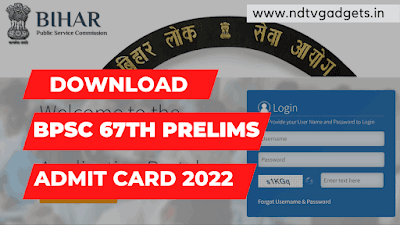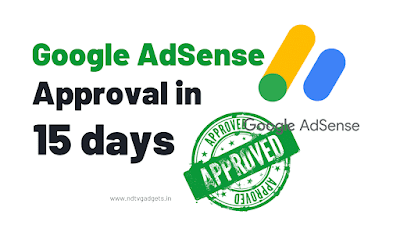How to Delete All Saved Passwords From Chrome?
How to Delete All Saved Passwords From Chrome: Some of peoples are don't know that, how my password saved in my Chrome browser and they try to delete it from phone but, they can't do. Because, those peoples are don't know the exact settings to delete the password.
And also, many peoples search it on Google that how to remove saved password on chrome? In this post, I will discuss about that how to delete password from Chrome?
If sometime you using someone phone then you must read the pop-up notice before accept anything. Because many peoples are accept any pop-ups notice without reading this notice. So, please don't do that. If you don't know to read the notice then translate those notice before accepting.
So, without wasting anymore time let's move to our main topic.
Before starting the main process I request all of you to read this steps very carefully before applying.
How to Delete All Saved Passwords From Chrome on Android mobile:
If you read the below all steps very carefully then you can also delete all saved passwords from chrome.
- At first launch Chrome browser.
- Then you will see a three dot icon on the top right corner.
- Just click on it.
- A menu appear in front of your mobile screen. Now find the Settings option.
- Click on Settings option.
- Now you will see many settings appear in front of your screen. You need to find the Passwords option. (you will find the passwords option under Basics settings)
- Click on Passwords option.
- After that you can manage passwords settings.
- Now under Passwords section, you will see the list where you saved the all passwords.
- Now choose one from the list which you want to delete passwords.
- After clicking, then you will see a Delete icon on the top right corner.
- Now a pop-up appear in your screen, you need to select Delete password option.
- If you want to delete all saved passwords then just choose one by one and delete it from chrome browser.
- That's it.
How to Delete All Saved Passwords From Chrome on Windows/PC?
In this phase I will discuss about that how to delete all saved password from Chrome on Windows? So, concentrate to below process.
- Open Chrome in your Windows/PC.
- Then see the top right corner of Chrome browser, you will a Three dot.
- Simply click on three dot menu.
- Then choose Settings option.
- After that, click on Autofill option.
- Then you will see an option name as Passwords.
- Click on Passwords option.
- Now you will see the saved passwords list.
- Choose the desired website which you want to delete password.
- Beside desired website you will see a Three dot. Click on it.
- Now select Remove option.
- Done. you have successfully delete the password of your desired website.
Conclusion:
So, in the above post I'm clearly discussed that how to delete all saved passwords from Chrome. And if have any problem regarding this article then, comment down with your exact question. I will try to answer your question as soon as possible.
Thank You!
Read more: How to Enable Dark Mode on Google Chrome?