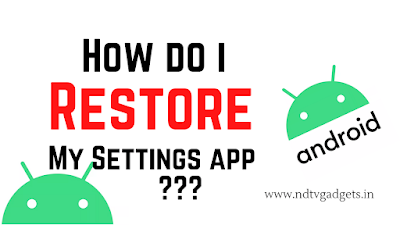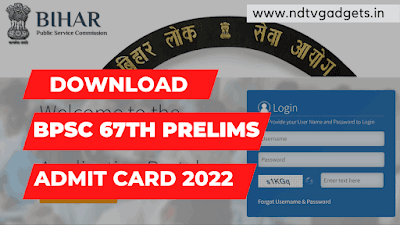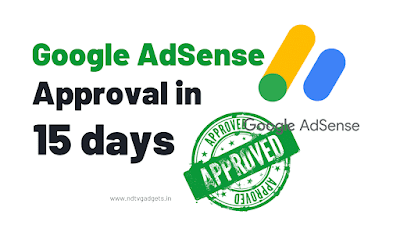How do I Restore My Settings App on Android?
How do I restore my settings app on Android? this is very simple and easy way to reset or back up your android device. I think maximum peoples are already known about the android reset or back up process. If you have no idea about that how to reset your android device then you need to read this post very carefully. So stay tuned with me. I will guide you properly to restore you android device safely. So, you need to to just read my article that's it. So let's get start the main topic.
Also check it out: How to Enable Dark Mode in YouTube? (June 2022)
Read More: How to Join and Leave an App's Beta Program in Playstore?
How do I Restore My Settings App on Android?
I request you to read the process very carefully then you can go for Reset your Android.
- At first you need to go to you Android "Settings" option.
- After that you need to click on the Settings option and then find the "Additional Settings" option.
- After clicking on Additional Settings option then you will see an option such as "Back up and Restore" just click on it.
- After that you will see two option in front of your screen that is one is "Mobile Device" and another one is "Computer".
- If you want to Restore your android device from Mobile then you need to choose "Mobile Device" option. Otherwise if you want to Restore your device from computer then choose "Computer" option.
- After selecting a device then you need to draw your pattern.
- After that you will see only two options are available on the screen which are "Back up" and "Restore".
- Now choose the Restore option and go ahead.
- If you want to restore your data then you need to back up your first.
- After that you will see the already back up file then you need to choose the back up file and restore your data.
- That's it.
How do I Back up My Settings App on Android?
If you want to perform the process then you need to follow the above process and you need to make some changes that's it. So, in this phase I will guide you that how to Back up your Android data safely. So, without wasting anymore time let's begin.
- First of all go the Android "Settings".
- Now find the "Additional Settings" option. Just Click on it.
- And then you will see the two options are available which are like "Mobile Device" and "Computer".
- Choose one of them and go ahead.
- If you select Mobile Device then you need to draw the security pattern.
- Then you will see what you want to back up. Just check mark to all and then hit on the Back up option.
- After that your Back up process will starting soon.
- That's the process.
Note: The all processes are checking on Redmi/POCO android mobile. So, if you using any other company mobile then you need search it on Settings.
Conclusion:
I hope you read my article very carefully. And if you having facing any type of problem regarding this post then comments down below. I will try to short out your query as soon as possible.
And if you also like my post then please share it to your friends and family. And also leave a comment for this post.
Thanking You!